For this tutorial, content you create is shown on the left side. Content the public see's is on the right side. If anyone clicks on your picture, they will only see your trips and trip timelines.
For this tutorial, content you create is shown on the left side. Content the public see's is on the right side. If anyone clicks on your picture, they will only see your trips and trip timelines.
And the frame is blue again and the trip is now visible to the public. We'll click on both trip pictures to show their timelines.
Likewise, you can make individual pictures in your Trip timeline hidden from the general public. Click on the ellipsis
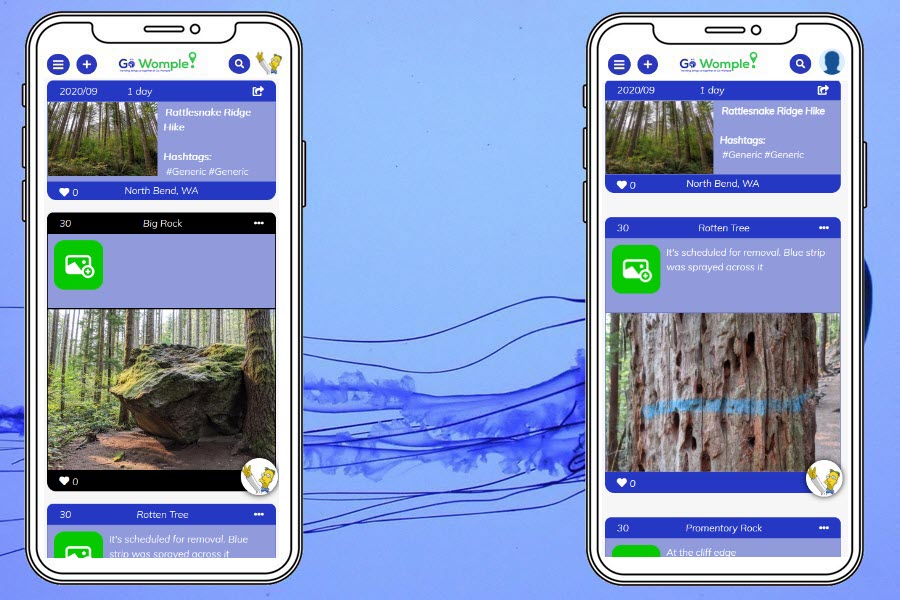
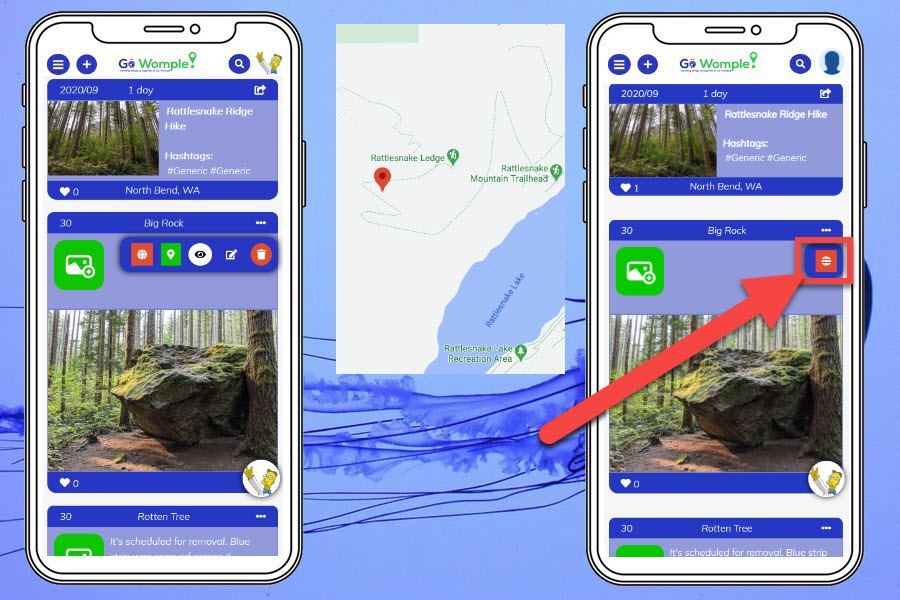
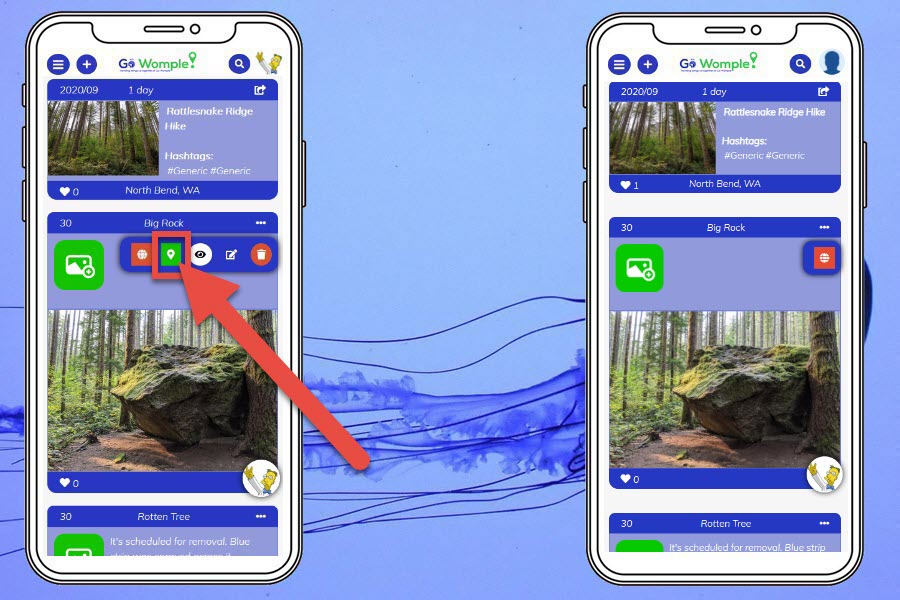
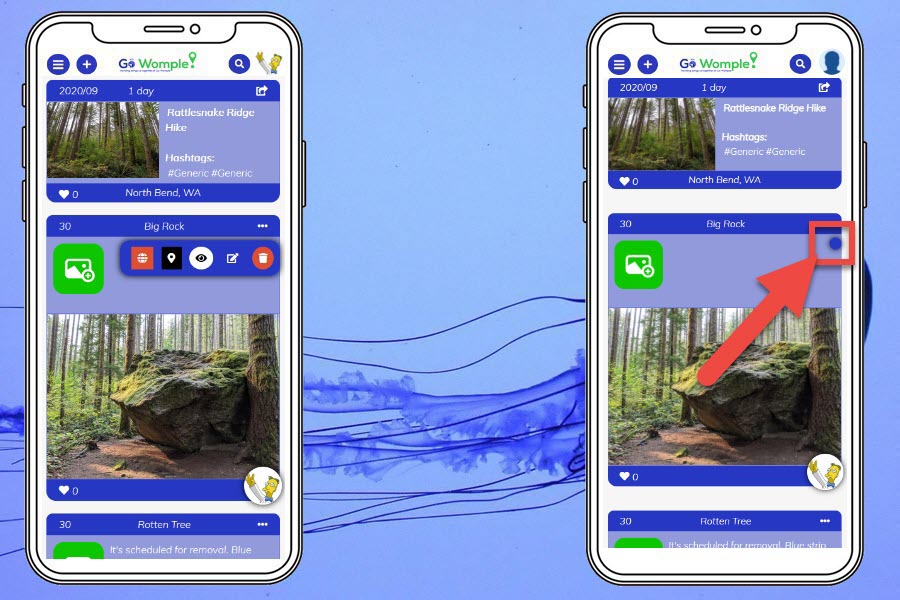
created with
Website Builder Software .